NX-R & NX-M reader
Troubleshooting guide
NX-R operation
Power LED – Illuminates green when power is supplied. It also is used as an antenna fault condition LED. See table below.

| Power LED | Power Led time duty cycle | Fault | Notes |
| Continuous fast flash | 100m/s on off cycle | Find reader identification | Initiated from Master to find a RM4 in the system |
| 1 flash | 100m/s on pause for 1 second, then repeat. | No antenna connected | < 10 volts detected on antenna |
| 2 flashes | 100m/s on 250m/s off x 2 pause for 1 second, then repeat. | Auto tune error | Could not tune, checked all 256 steps |
| 3 flashes | 100m/s on 250m/s off x 3 pause for 1 second, then repeat. | Low antenna voltage | 10- 50 volts – |
| 4 flashes | 100m/s on 250m/s off x 4 pause for 1 second, then repeat. | High antenna voltage | > 700 volts – transmitter shut down |
| 5 flashes | 100m/s on 250m/s off x 5 pause for 1 second, then repeat. | Sync tune error | Unable to sync; tune with other readers |
| 6 flashes | 100m/s on 250m/s off x 6 pause for 1 second, then repeat. | Tune over voltage | Over-voltage condition during auto-tuning |
| 1 single flash | 1 single 100ms flash | Input pin state change |
Read LED – Flashes green when an RFID transponder is in range of the antenna. See the table below.

| Read LED | Read LED time duty cycle | Notes |
| Off | None | Not reading |
| On | Flashes every cycle when a tag is in range | Cycle time is depending on duty cycle is set to. For eg. 80:20 40:20 50:50 |
Exciter LED – Flashes red to let you know the transmitter is on. See the table below.

| Exciter LED | Exciter Led time duty cycle | Fault | Notes |
| Constant flashing | Constant 80/20, 40/20 or 50/50 flashes | Transmitting in Slave Mode | |
| Constant with 1 long flash | Constant cadence pulse + long flash every 20 cycles for 10 cycles | Transmitting in Master Mode | |
| Constant with off periods | Constant flash with 200ms off every 2 seconds | Transmitting in wireless sync mode | |
| 1 flash per second | 1 Short flash every 10 cycles (1 second in 80/20 mode) | Phase sync not locked | Attempting to lock phase sync with other RM4s |
High Noise LED – Illuminate is orange when high background electrical noise is detected. This will reduce equipment performance and likely cause missed reads. See the table below.

| High Noise LED | High Noise time duty cycle | Fault | Notes |
| Off | None | ||
| On | On solid | High Noise Detected | This is set to 50 by default but can be changed. Variable 202 |
All LEDs flashing together

| All LEDs | All LEDs time duty cycle | Fault | Notes |
| All 4 LEDs flashing together | All LEDs flashing together every 500ms | Master module not connected | Error communicating with master module or no address received |
| All 4 LEDs flashing in sequence | Each led flashes one after each other | Bootloader mode or no valid firmware programmed |
NX-M User interface & LED

NX-M menu
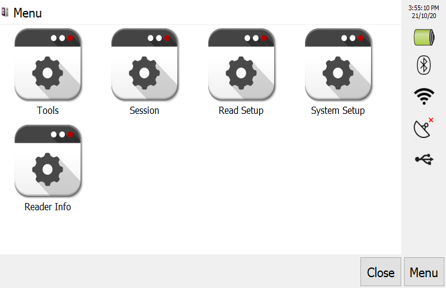
| Icon | Description |
| Tools | Where system reports, electrical noise, system updates, factory reset, RM4 configurations and touch screen settings are performed. |
| Session | Where file setup, matching and lookup operations, and session information management can be performed |
| Read setup | Where tag filters, alerts, storing and sending tag information settings are done. |
| System setup | Where system operations such as communication, power, system basic configuration, date/time and relays are being set |
| Reader information | Provides reader software, hardware, OS versions, device name, and conformance details. |
Quick overview into the what’s in the sub menus
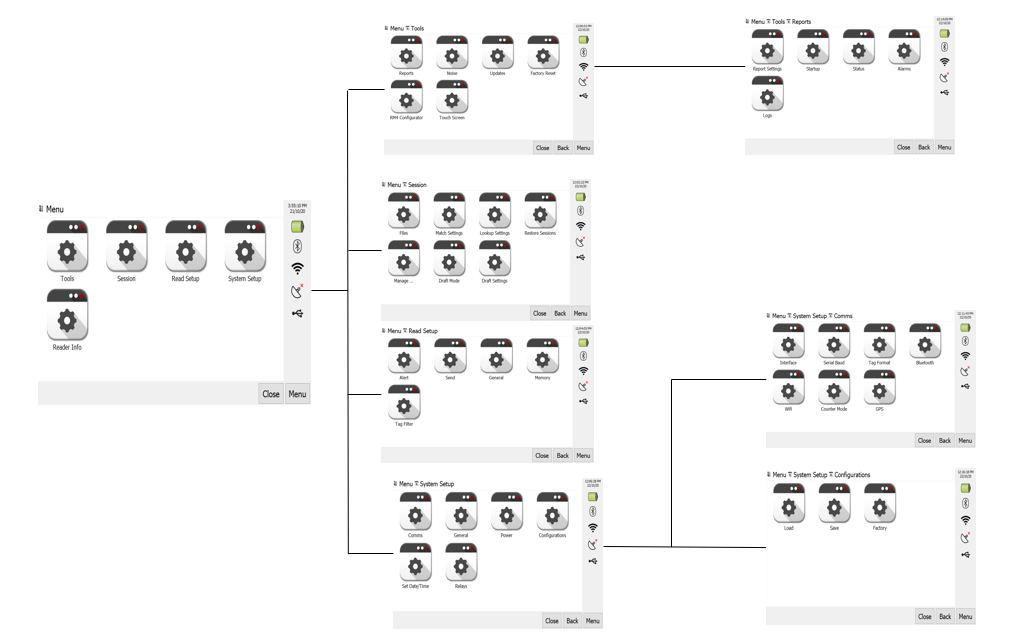
Turning on Bluetooth
If the Bluetooth has been turned off you can turn it on via the Menu.
To turn on Bluetooth:
Go to Menu > System Setup > Comms > Bluetooth, then enable it using the top right button.
Clearing the Memory
To perform a complete memory clear (recommended every 6 months):
Go to System Setup > Memory, then click the Erase Memory button.
Note: All tags will be permanently deleted and will NOT be recovered.
Tools and Diagnostics
The tool includes a useful feature called Noise that provides a real-time overview of all readers connected to the NX-M, including any NX-R readers linked through the R-Net.
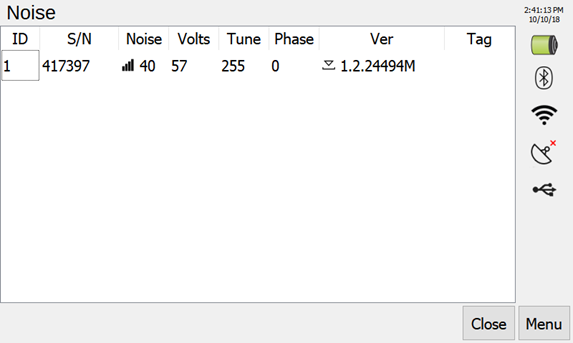
Noise Graph: If you press on the Noise value, it will open the screen below
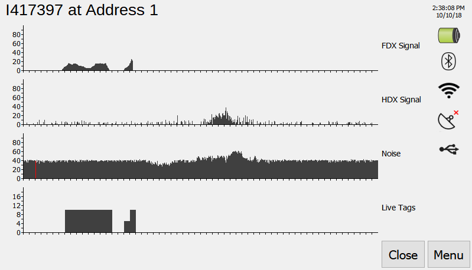
Displaying RM4 information on the NX-M display
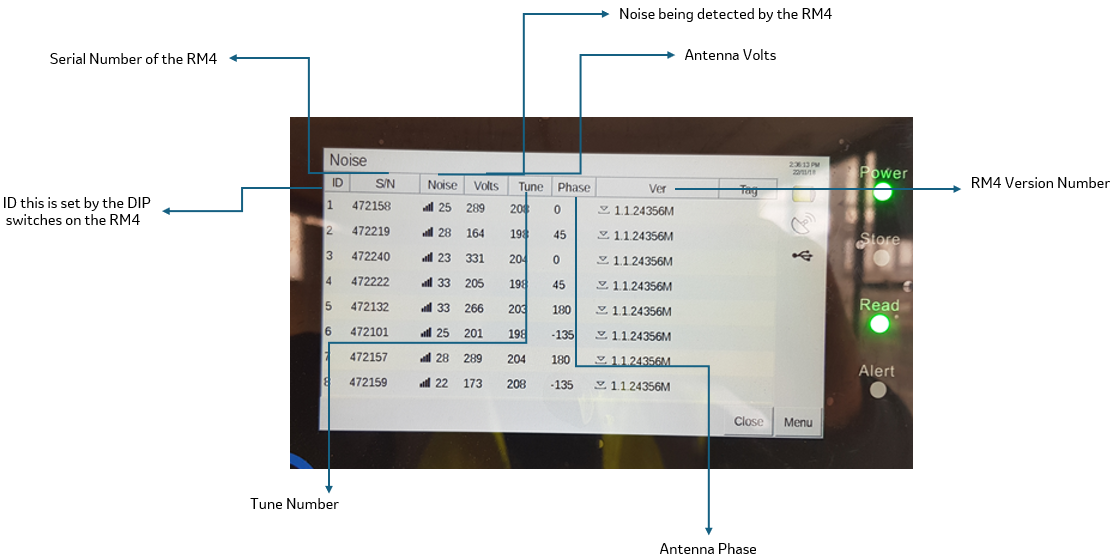
Checking noise from the display
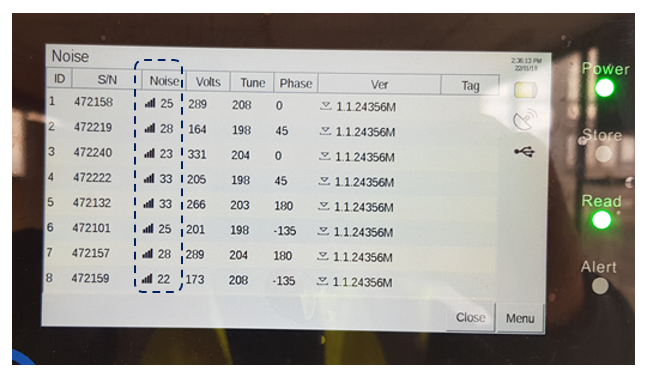
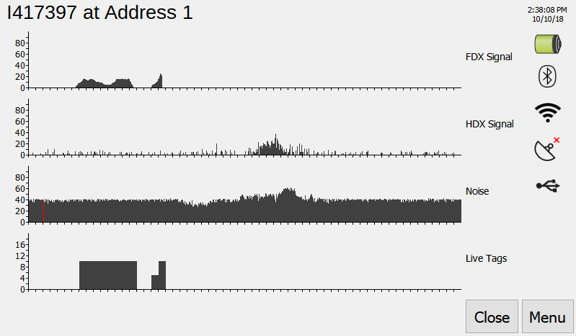
| <10 | Very Quiet – No reduction to read performance. |
| 10-30 | Slight Noise – Usually no reduction to read performance. |
| 30-50 | Little reduction to performance. Might start to 1-5% of reads. |
| 50-70 | Reduction to performance. Will miss 5-25% of reads. |
| 70-90 | High reduction to performance. Will miss up to 25- 50% of reads. |
| 90-99 | Very High reduction to performance. Will miss more than 50% of reads. |